Create a KeyDB service
KeyDB ↗ is a fully open source database, backed by Snap, and a faster drop in alternative to Redis.
Create KeyDB using Zerops GUI
First, set up a project in Zerops GUI. Then go to the project dashboard page and choose Add new service in the left menu in the Services block. Then add a new KeyDB service:
Choose KeyDB version
Following KeyDB versions are currently supported:
- 6
Set a hostname
Enter a unique service identifier like keydb, db etc.
Limitations:
- Duplicate services with the same name within the same project are not allowed
- Maximum 25 characters
- Must contain only lowercase ASCII letters (a-z) or numbers (0-9)
The hostname is fixed after the service is created and cannot be changed later.
Configure auto scaling
Zerops automatically scales KeyDB services based on actual database usage. Configure the scaling parameters to match your database needs and control costs.
CPU Mode: Choose between shared (cost-effective) or dedicated (consistent performance).
Resource Limits: Set minimum and maximum resources for CPU, RAM, and disk to control costs and ensure performance.
Deployment Mode: Choose the reliability configuration for your KeyDB service:
- Highly Available: Multiple containers with redundancy across different physical machines. Recommended for production environments.
- Single Container: One container suitable for development and non-critical environments.
Deployment mode cannot be changed after service creation.
For detailed scaling configuration, deployment mode details, and troubleshooting, see:
- How Zerops scales KeyDB - Database-specific scaling guide
- Automatic Scaling and High Availability - Complete technical details
Create KeyDB using zCLI
zCLI is the Zerops command-line tool. To create a new KeyDB service via the command-line, follow these steps:
- Install & setup zCLI
- Create a project description file
- Create a project and a KeyDB service
Create a project description file
Zerops uses a yaml format file to describe the project infrastructure.
Basic example
Create a directory my-project. Create a description.yaml file inside the directory with the following content:
The yaml file describes your future project infrastructure. The project will contain one KeyDB service in single container mode with default auto scaling configuration. Hostname will be set to keydb1.
Full example
Create a directory my-project. Create a description.yaml file inside the directory with the following content:
# basic project data
project:
# project name
name: my-project
# optional: project description
description: A project with a KeyDB database
# optional: project tags
tags:
- DEMO
- ZEROPS
# array of project services
services:
- # first service hostname
hostname: keydb1
# service type and version number in keydb@6 format
type: keydb@6
# mode of operation "HA"/"NON_HA"
mode: HA
# optional: vertical auto scaling customization
verticalAutoscaling:
cpuMode: DEDICATED
minCpu: 2
maxCpu: 5
minRam: 2
maxRam: 24
minDisk: 6
maxDisk: 50
startCpuCoreCount: 3
minFreeRamGB: 0.5
minFreeRamPercent: 20
- # second service hostname
hostname: keydb2
# service type and version number in keydb@6 format
type: keydb@6
# mode of operation "HA"/"non_HA"
mode: NON_HA
The yaml file describes your future project infrastructure. The project will contain two KeyDB services.
The hostname of the first service will be set to keydb1. The highly available mode will be chosen and the custom auto scaling configuration will be set.
The hostname of the second service will be set to keydb2. The single container mode will be chosen and the default auto scaling configuration will be set.
Description of description.yaml parameters
The project: section is required. Only one project can be defined.
| Parameter | Description | Limitations |
|---|---|---|
| name | The name of the new project. Duplicates are allowed. | |
| description | Optional. Description of the new project. | Maximum 255 characters. |
| tags | Optional. One or more string tags. Tags do not have a functional meaning, they only provide better orientation in projects. |
At least one service in services: section is required. You can create a project with multiple services. The example above contains only KeyDB services but you can create a description.yaml with [different types] of services.
| Parameter | Description |
|---|---|
| hostname | The unique service identifier. The hostname of the new database will be set to the
|
| type | Specifies the service type and version. See what KeyDB service types are currently supported. |
| mode | Defines the operation mode of KeyDB service. HACreates a KeyDB cluster with 2 database containers. This mode is suited for production. Zerops always keeps the 2 database containers on different physical machines. All your data is stored redundantly in 2 identical copies. In case of a failure of a container or the underlying physical machine, Zerops automatically disconnects the failed container from the cluster, creates a new container and syncs all data from the remaining copy. Finally the broken container is automatically deleted. NON_HAZerops will create a KeyDB database installed in a single container. Useful for non-essential data or dev environments. Your data is stored only in a single container. If the container or the underlying physical machine fails, your data since the last backup are lost. Zerops doesn't provide any automatic repairs of single node KeyDB services. |
| verticalAutoscaling | Optional. Defines custom vertical auto scaling parameters. All verticalAutoscaling attributes are optional. Not specified attributes will be set to their default values. |
| - cpuMode | Optional. Accepts |
| - minCpu/maxCpu | Optional. Set the minCpu or maxCpu in CPU cores (integer). |
| - minRam/maxRam | Optional. Set the minRam or maxRam in GB (float). |
| - minDisk/maxDisk | Optional. Set the minDisk or maxDisk in GB (float). |
The KeyDB service hostname and mode are fixed after the service is created. They can't be changed later.
Create a project based on the description.yaml
When you have your description.yaml ready, use the zcli project project-import command to create a new project and the service infrastructure.
Usage:
zcli project project-import importYamlPath [flags]
Flags:
-h, --help Help for the project import command.
--org-id string If you have access to more than one organization, you must specify the org ID for which the
project is to be created.
--working-dir string Sets a custom working directory. Default working directory is the current directory. (default "./")
Zerops will create a project and one or more services based on the description.yaml content.
Maximum size of the description.yaml file is 100 kB.
You don't specify the project name in the zcli project project-import command, because the project name is defined in the description.yaml.
If you have access to more than one client, you must specify the client ID for which the project is to be created. The clientID is located in the Zerops GUI under the client name on the project dashboard page.
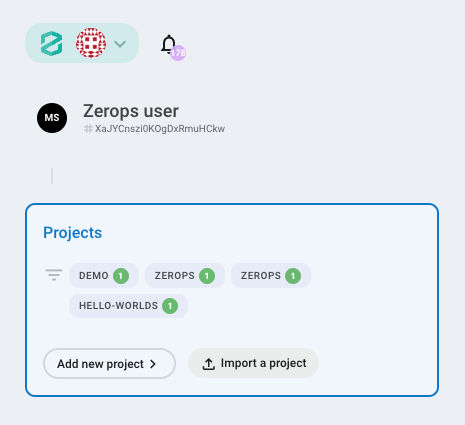
Add KeyDB service to an existing project
Example
Create a directory my-project if it doesn't exist. Create an import.yaml file inside the my-project directory with following content:
The yaml file describes the list of one or more services that you want to add to your existing project. In the example above, one KeyDB service in single container mode with default auto scaling configuration will be added to your project. Hostname of the new service will be set to keydb1.
The content of the services: section of import.yaml is identical to the project description file. The import.yaml never contains the project: section because the project already exists.
When you have your import.yaml ready, use the zcli project service-import command to add one or more services to your existing Zerops project.
zCLI commands are interactive, when you press enter after zcli project service-import importYamlPath, you will be given a list of your projects to choose from.
Maximum size of the import.yaml file is 100 kB.