How Zerops scales PostgreSQL
Zerops automatically scales your PostgreSQL service based on actual database usage. When your database needs more power, resources increase. When demand drops, resources scale down to reduce costs.
For complete scaling details across all services, see Automatic Scaling and High Availability.
How PostgreSQL scaling works
PostgreSQL services use vertical scaling to adjust CPU, RAM, and disk resources within containers based on usage patterns. Unlike runtime services, PostgreSQL does not use horizontal scaling (adding/removing containers). Instead, PostgreSQL services use deployment modes for high availability.
Configure scaling
You can configure scaling settings:
- During service creation - Set initial scaling parameters when creating your PostgreSQL service
- During import - Define scaling configuration in your YAML import file using
verticalAutoscalingparameters - After service creation - Navigate to your PostgreSQL service and select Automatic scaling configuration to modify settings
Basic settings
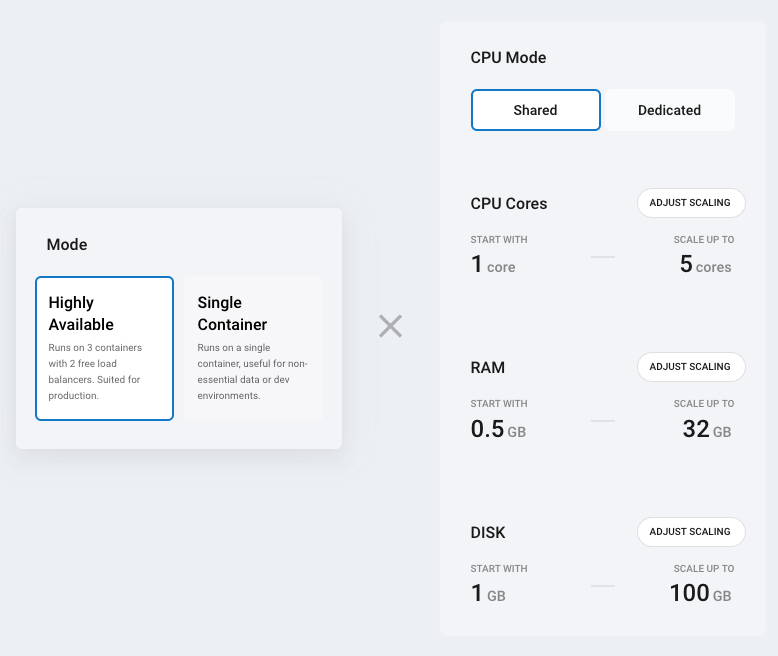
CPU Mode: Choose between shared (cost-effective, variable performance) or dedicated (consistent performance, higher cost). You can change CPU mode once per hour. See pricing for costs.
Resource limits: Configure minimum and maximum resources for your PostgreSQL service:
| Minimum | Maximum | |
|---|---|---|
| CPU cores | 1 | 8 |
| RAM | 0.25 GB | 48 GB |
| Disk | 1 GB | 250 GB |
- Lower the maximum to control costs and prevent over-scaling
- Raise the minimum when you need guaranteed baseline performance
- Set minimum = maximum to disable automatic scaling for that specific resource
Deployment mode: Choose the reliability configuration for your PostgreSQL service:
- Single Container: One container with vertical scaling only. Suitable for development environments.
- Highly Available: Multiple containers with built-in redundancy. Recommended for production environments.
Deployment mode cannot be changed after service creation.
When a container fails in HA mode, Zerops automatically replaces it with a new container on a different physical machine and synchronizes data from healthy copies.
Advanced settings
Start CPU cores: Determines how many CPU cores are allocated during database startup. Increase this value if your PostgreSQL service starts slowly or requires more processing power during initialization.
RAM thresholds: Help prevent out-of-memory crashes by maintaining buffer space:
- Absolute (GB): Maintains this amount of free RAM at all times
- Percentage: Keeps this percentage of total RAM free
Consider increasing these values if your database experiences memory-related issues.
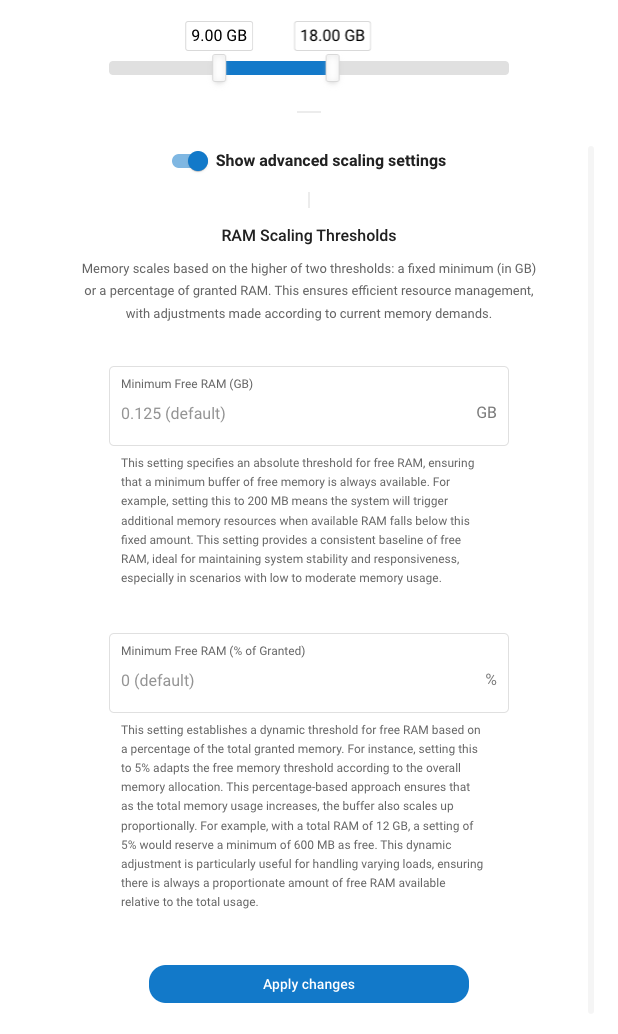
For detailed technical parameters and scaling behavior, see Automatic Scaling and High Availability.
Monitor usage
Navigate to your PostgreSQL service and select Service containers & Overview to view:
- CPU, RAM, and disk usage over time
- Historical scaling events
- Container health status
Technical details
Zerops monitors database usage and automatically adjusts resources based on predefined thresholds and timing parameters. The scaling behavior follows the same principles as other services in the platform.
For complete technical specifications including:
- Resource monitoring intervals and thresholds
- Scale-up and scale-down timing parameters
- Scaling increments and steps
- Detailed scaling behavior patterns
See Resource Scaling Behavior in the general scaling documentation.
Common issues
Out of memory errors
- Increase minimum free RAM settings in your scaling configuration
- Consider raising the minimum RAM allocation
- Check for memory-intensive queries or operations
Higher than expected costs
- Consider lowering your maximum resource limits
- Review scaling patterns in the monitoring dashboard
Slow database startup
- Increase the "Start CPU cores" setting
- Consider switching to dedicated CPU mode for consistent performance
Need help? Join our Discord community for assistance!