Create shared storage service for Java
Zerops provides shared storage service that can be connected to runtime services. Shared storage enables your Java service to share files between all containers of the same service or even among containers of different runtime services.
Connect shared storage in Zerops GUI
When creating new shared storage
Connect your Java service directly when creating a new shared storage service. Select your Java service in the Share with Services block on the Add new shared storage service page.
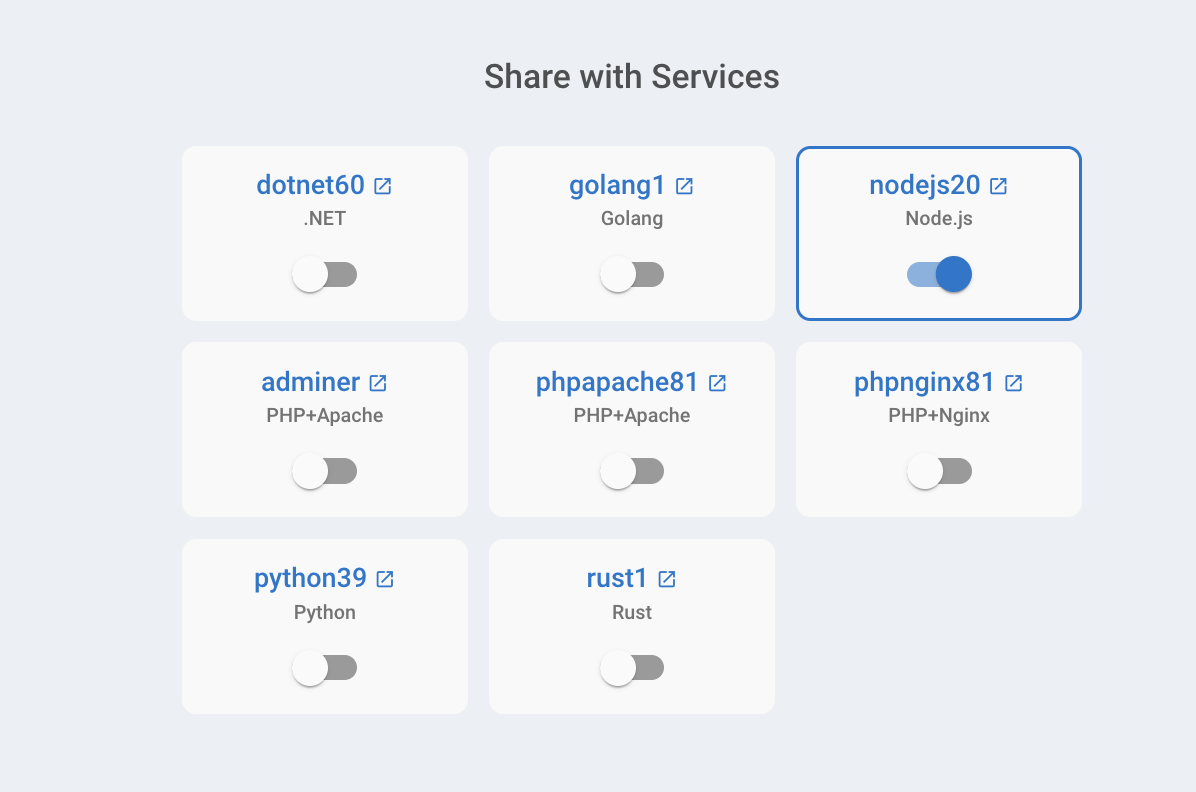
Connect existing shared storage
To connect existing shared storage to your Java service:
- Go to the shared storage service detail page
- Select Shared storage connections
- Choose your Java service from the list of runtime services
- The shared storage will be connected to your service

How it works
Zerops creates a new folder /mnt/[shared storage name] in your Java service's root directory. For example, /mnt/teststorage for a teststorage shared storage.
The content of this folder is shared among:
- All containers of your Java service
- All containers of other connected runtime services (if you connect multiple services)
Disconnect shared storage
To disconnect shared storage from your Java service:
- Go to the shared storage service detail page
- Select Shared storage connections
- Switch off the toggle next to your Java service
Create Java service with shared storage using zCLI
zCLI is the Zerops command-line tool. To create a new Java service with shared storage via command-line:
Create project description file
Zerops uses YAML format to describe project infrastructure. Read the basics about defining Java services in description.yaml.
Example with shared storage
Create a directory my-project and add a description.yaml file:
# Basic project data
project:
name: my-project
description: A project with Java and shared storage
tags:
- DEMO
- ZEROPS
# Project services
services:
- # Shared storage service
hostname: teststorage
type: shared-storage
mode: NON_HA
- # Java service
hostname: app
type: java@21
minContainers: 1
maxContainers: 3
# Mount the shared storage
mount:
- teststorage
The mount attribute accepts an array of shared storage names to mount to your Java service.
Create project with shared storage
Follow the guide how to create a project based on description.yaml to deploy your Java service with shared storage.