Backup data
Zerops provides an automated, secure backup system for supported services. This guide covers how to configure, manage, and restore your backups.
Supported Services
Zerops provides automated backup functionality for the following services. For specific backup format details and restore instructions, visit each service's documentation: MariaDB, PostgreSQL, Qdrant, Elasticsearch, NATS, Meilisearch, and Shared Storage.
Managing Backups in the UI
By default, your data is backed up automatically every day between 00:00:00 UTC and 01:00:00 UTC, unless you update your settings.
To manage backups, go to the service detail and choose Backups List & Configuration in the left menu.
From this section, you can:
- Create a one-time backup
- Change the frequency/disable of automatic backups
- Configure retention policies and limits
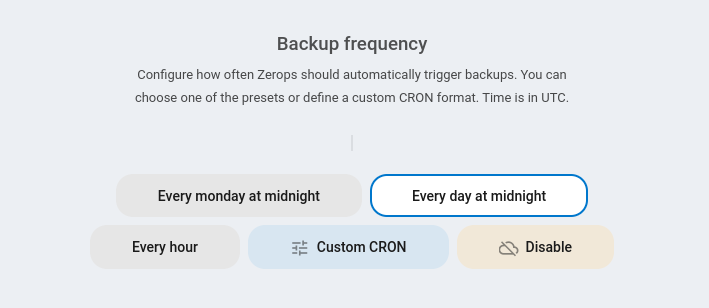
Backup Frequency Options
Available schedules:
- No backups: Disable automatic backups (not recommended)
- Once a day: Daily backups at a specified time
- Once a week: Weekly backups on a specific day and time
- Once a month: Monthly backups on a specific day and time
- Custom CRON: Define a custom schedule using CRON syntax
For the Custom CRON option, you can use the following syntax:
| Field name | Allowed values |
|---|---|
| Minute | 0-59 |
| Hour | 0-23 |
| Day | 1-31 |
| Month | 1-12 |
| Week Day | 0–7; both 0 and 7 represent Sunday |
Examples:
0 2 * * *- Every day at 2:00 AM0 4 * * 0- Every Sunday at 4:00 AM0 0 1 * *- First day of every month at midnight0 */6 * * *- Every 6 hours
Backup Tagging
Zerops uses tags to categorize and manage backups:
Time-Based Tags (assigned automatically):
daily: Every automatic backupweekly: First backup of each week (Monday UTC)monthly: First backup of each month (1st UTC)
User Tags (custom labels you create):
- Used for organization and identification (e.g.,
v2.1-release,before-migration,monthly-snapshot) - Add when creating manual backups - up to 24 characters (letters, numbers,
:-_)
Protected Tags (configured in retention policy):
- Backups with these tag names are exempt from automatic deletion, regardless of storage limits
- Define in the backup retention configuration section of the UI and add when creating manual backups
Manual backups don't get automatic time-based tags. Always add a protected tag to preserve critical manual backups.
View and Manage Backup Files
In this section, you can:
- Create manual backups
- View all backups with their timestamps and sizes
- Download backups
- Delete backups
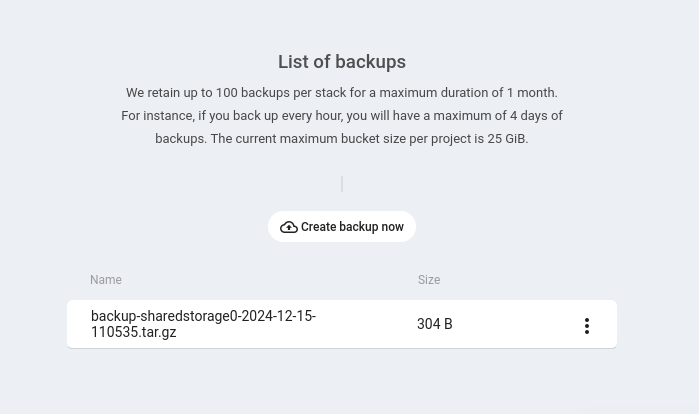
When creating manual backups via the UI, you'll see immediate feedback. If the backup takes longer than 10 seconds, the process continues in the background. You can verify completion by refreshing the backup list or checking service logs.
Storage and Limits
Project Storage Quotas
Each Zerops project has a technical maximum backup storage limit of 1 TiB:
- Only full backups are stored
- If a backup would exceed the storage limit, it will not be stored
- This quota is shared across all service backups within the project
Billing
- Lightweight Project Core: 5 GB backup storage and 100 GB egress included
- Serious Project Core: 25 GB backup storage and 3 TB egress included
When you exceed your plan's free limits, additional charges apply according to our pricing.
Retention Policy and Configuration
Zerops manages which backups are kept using a retention policy that you can customize through the UI:
Default Time-Based Retention (minimums):
- At least 7 daily backups
- At least 4 weekly backups
- At least 3 monthly backups
Default Resource Limits (maximums):
- Max 50 total backups per service
- Storage limited to your project's 1 TiB technical maximum (with billing for usage beyond free tier)
Customization Options: You can modify these defaults in the backup retention configuration interface:
- Set Protected Tags: Define tag names that prevent automatic deletion of backups
- Configure Maximum Limits: Adjust total number of backups and storage size limits per service
- Customize Minimum Retention: Change how many daily, weekly, and monthly backups to keep
- Set Type-Specific Limits: Control maximum backups for each type (0 means unlimited, subject to total limits)
Backups with protected tags and the minimum required time-based backups will always be kept, even if they exceed the limits above. This ensures your critical recovery points are preserved.
If you need more storage space, contact our support team.
When Deleting Services or Projects
Deleted services/projects have their backups kept for a 7-day grace period before final removal.
Command Line Interface
You can also manage backups using the Zerops CLI (zCLI):
Check zcli backup --help for current commands.
zCLI currently focuses on creation; listing/deletion/tag management is primarily via UI.
Restoring Backups
Restoration involves downloading backups and using service-specific methods. Zerops facilitates the backup creation and download; the restore action uses service-specific tools and APIs.
- Download: Find the backup in the UI (by date/tag) and download it
- Prepare: Set up your target environment (clean existing data or use a new instance)
- Restore: Use service-specific tools via Zerops VPN, run the restore during deployment, or use the service API if available. For service-specific restore instructions, see each service's documentation linked in the Supported Services section above.
We're working on enhancing the restore experience, potentially including more automated options in the future.
For assistance with restoration, contact Zerops support.
High Availability (HA)
For multi-node HA services:
- Automatic Backups: Run on a randomly selected healthy node
- Manual Backups: Typically run on the primary/designated node (check logs)
- Cluster State: Other nodes stay operational
Security
Backups are protected with end-to-end encryption:
- Unique Encryption: Each project gets its own encryption key (X25519)
- Secure Process: Data is encrypted immediately as backups are created
- Zero-Trust: Even Zerops staff cannot access your raw backup data
- Isolated Storage: Backups are stored separately from your regular data
- Secure Download: Backups are only decrypted when you download them
When a project is deleted, the encryption key is permanently destroyed after 7 days, making the backup data unrecoverable.
Best Practices
-
Create backups before major changes:
- Always create a manual backup with a protected tag before database migrations, deployments, or large data operations
- Use descriptive tags like
pre-migrationorpre-release-v2
-
Manage storage efficiently:
- Regularly check usage in the Project Overview & Service Backup tabs to monitor free tier usage and stay within the 1 TiB technical limit
- Remove unnecessary backups, especially those with protected tags
- Adjust retention policies based on your recovery needs
- Regularly review and clean up old backups to optimize storage usage and minimize overage costs
-
Test your restore process periodically in a non-production environment to ensure you can recover when needed
Troubleshooting
Storage Quota Issues
Cause: High backup frequency, long retention periods, or many protected tags can lead to exceeding free tier limits or approaching technical maximums.
Solutions:
- Review & Prune: Delete unnecessary manual backups or remove protected status from older backups
- Adjust Retention Policy: Reduce minimum retention counts if your recovery requirements allow
- Optimize Schedule: Reduce backup frequency if daily backups aren't essential
- Monitor Costs: Check usage against your free tier (5GB/25GB) to avoid unexpected overage charges
- Contact Support: If you need assistance managing storage
Backup Failures
Cause: Service health issues, resource exhaustion, or platform problems.
Solutions:
- Check Service Logs: Look for error messages around the scheduled backup time
- Verify Service Health: Ensure the service is running properly with adequate resources
- Check Platform Status: Visit status.zerops.io for any ongoing incidents
- Contact Support: If issues persist, reach out with service name, failure time, and relevant logs